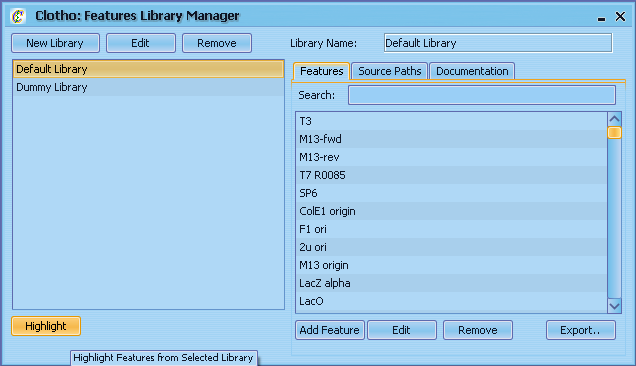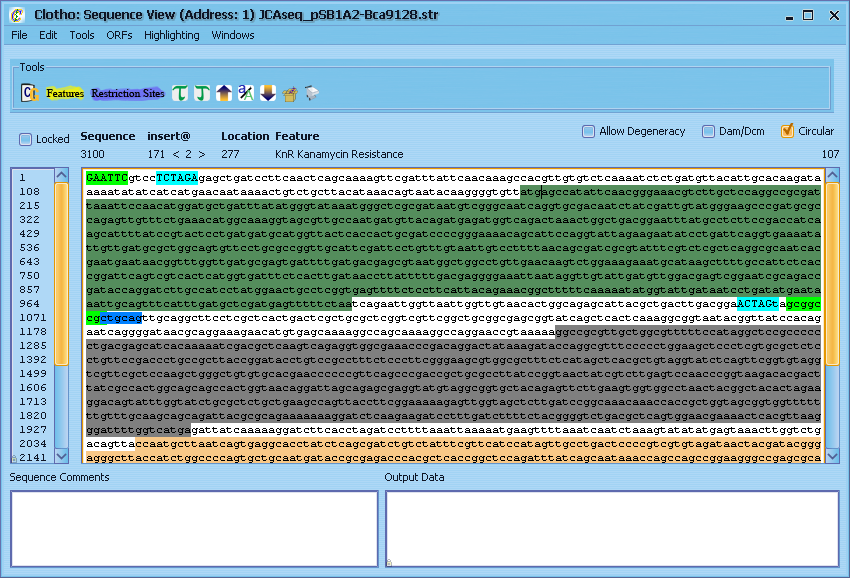Team:UC Berkeley Tools/Project/Tutorial/FeatureHighlighting
From 2008.igem.org
| (One intermediate revision not shown) | |||
| Line 7: | Line 7: | ||
| + | <p><br><br>[[Team:UC_Berkeley_Tools/Project/Tutorial/SequenceView|'''<<< Previous''']] | [[Team:UC_Berkeley_Tools/Project/Tutorial/RestrictionSiteHighlighting|'''Next >>>''']]</p> | ||
<p><strong>4) Feature Highlighting</strong><br /> | <p><strong>4) Feature Highlighting</strong><br /> | ||
The Features Library manages the local libraries of feature annotations for sequences. From here you can create, load, or remove libraries, examine features from within these libraries, and select which libraries you want to use for highlighting. (Additionally, you can drag features from a library into the Sequence View and place them anywhere in the sequence.) For now, let's select default library and hit the "Highlight" button. Close the Feature Library and go back to the Sequence View, and you'll see that several features have been highlighted in different colors. If you run the mouse cursor over any of the highlights, the name of the feature will pop-up on the info bar just above the sequence box. Knowing where our features of interest are helps, but let's find some restriction sites where we might want to cut our sequence. Go to the Highlighting menu, and select "Open Enzyme Library".</p> | The Features Library manages the local libraries of feature annotations for sequences. From here you can create, load, or remove libraries, examine features from within these libraries, and select which libraries you want to use for highlighting. (Additionally, you can drag features from a library into the Sequence View and place them anywhere in the sequence.) For now, let's select default library and hit the "Highlight" button. Close the Feature Library and go back to the Sequence View, and you'll see that several features have been highlighted in different colors. If you run the mouse cursor over any of the highlights, the name of the feature will pop-up on the info bar just above the sequence box. Knowing where our features of interest are helps, but let's find some restriction sites where we might want to cut our sequence. Go to the Highlighting menu, and select "Open Enzyme Library".</p> | ||
[[Image:Tut4a.PNG|center]] <p> </p> | [[Image:Tut4a.PNG|center]] <p> </p> | ||
[[Image:Tut4b.PNG|center]] <p> </p> | [[Image:Tut4b.PNG|center]] <p> </p> | ||
| + | |||
| + | <p>[[Team:UC_Berkeley_Tools/Project/Tutorial/SequenceView|'''<<< Previous''']] | [[Team:UC_Berkeley_Tools/Project/Tutorial/RestrictionSiteHighlighting|'''Next >>>''']]</p> | ||
Latest revision as of 01:40, 24 October 2008
4) Feature Highlighting
The Features Library manages the local libraries of feature annotations for sequences. From here you can create, load, or remove libraries, examine features from within these libraries, and select which libraries you want to use for highlighting. (Additionally, you can drag features from a library into the Sequence View and place them anywhere in the sequence.) For now, let's select default library and hit the "Highlight" button. Close the Feature Library and go back to the Sequence View, and you'll see that several features have been highlighted in different colors. If you run the mouse cursor over any of the highlights, the name of the feature will pop-up on the info bar just above the sequence box. Knowing where our features of interest are helps, but let's find some restriction sites where we might want to cut our sequence. Go to the Highlighting menu, and select "Open Enzyme Library".
 "
"