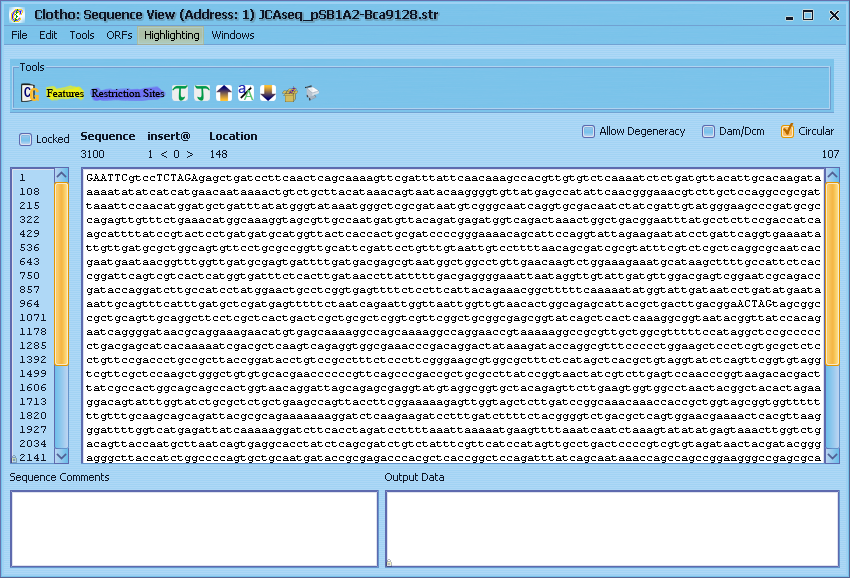Team:UC Berkeley Tools/Project/Tutorial/SequenceView
From 2008.igem.org
| Line 7: | Line 7: | ||
| - | + | <p><br><br>[[Team:UC_Berkeley_Tools/Project/Tutorial/Preferences|'''<<< Previous''']] | [[Team:UC_Berkeley_Tools/Project/Tutorial/FeatureHighlighting|'''Next >>>''']]</p> | |
<p><strong>3) Sequence View I</strong><br /> | <p><strong>3) Sequence View I</strong><br /> | ||
Now that we've got it everything looking spiffy, let's try out one of the main view of the tool - the Sequence View. On the main toolbar select "Sequence View" from the View drop down menu. This should bring up the Sequence View window. From here you have many options - you can load a sequence from a GenBank or FASTA file, drag in a sequence from another connection, copy and paste your chosen sequence, or enter it manually. Let's try opening a GenBank file ([http://openwetware.org/images/3/39/JCAseq_pSB1A2-Bca9128.str like this one], for example). Go to File, and select 'Load Sequence File' - this should bring up a window allowing you to choose what file you want to open. Go to the directory you saved the file to, select it, and click open (if the directory has many files in it, you can go to the 'Files of Type' drop down menu and filter it to only show GenBank or FASTA files). This will load the sequence into the current Sequence View window. From here, you can edit the sequence or perform a number of operations on it. But first, let's try adding some informative highlights to this plain text sequence. Go to the Highlighting menu, and select "Open Feature Library Connection".</p> | Now that we've got it everything looking spiffy, let's try out one of the main view of the tool - the Sequence View. On the main toolbar select "Sequence View" from the View drop down menu. This should bring up the Sequence View window. From here you have many options - you can load a sequence from a GenBank or FASTA file, drag in a sequence from another connection, copy and paste your chosen sequence, or enter it manually. Let's try opening a GenBank file ([http://openwetware.org/images/3/39/JCAseq_pSB1A2-Bca9128.str like this one], for example). Go to File, and select 'Load Sequence File' - this should bring up a window allowing you to choose what file you want to open. Go to the directory you saved the file to, select it, and click open (if the directory has many files in it, you can go to the 'Files of Type' drop down menu and filter it to only show GenBank or FASTA files). This will load the sequence into the current Sequence View window. From here, you can edit the sequence or perform a number of operations on it. But first, let's try adding some informative highlights to this plain text sequence. Go to the Highlighting menu, and select "Open Feature Library Connection".</p> | ||
[[Image:Tut3b.PNG|center]] <p> </p> | [[Image:Tut3b.PNG|center]] <p> </p> | ||
| + | |||
| + | <p>[[Team:UC_Berkeley_Tools/Project/Tutorial/Preferences|'''<<< Previous''']] | [[Team:UC_Berkeley_Tools/Project/Tutorial/FeatureHighlighting|'''Next >>>''']]</p> | ||
Latest revision as of 01:39, 24 October 2008
3) Sequence View I
Now that we've got it everything looking spiffy, let's try out one of the main view of the tool - the Sequence View. On the main toolbar select "Sequence View" from the View drop down menu. This should bring up the Sequence View window. From here you have many options - you can load a sequence from a GenBank or FASTA file, drag in a sequence from another connection, copy and paste your chosen sequence, or enter it manually. Let's try opening a GenBank file ([http://openwetware.org/images/3/39/JCAseq_pSB1A2-Bca9128.str like this one], for example). Go to File, and select 'Load Sequence File' - this should bring up a window allowing you to choose what file you want to open. Go to the directory you saved the file to, select it, and click open (if the directory has many files in it, you can go to the 'Files of Type' drop down menu and filter it to only show GenBank or FASTA files). This will load the sequence into the current Sequence View window. From here, you can edit the sequence or perform a number of operations on it. But first, let's try adding some informative highlights to this plain text sequence. Go to the Highlighting menu, and select "Open Feature Library Connection".
 "
"