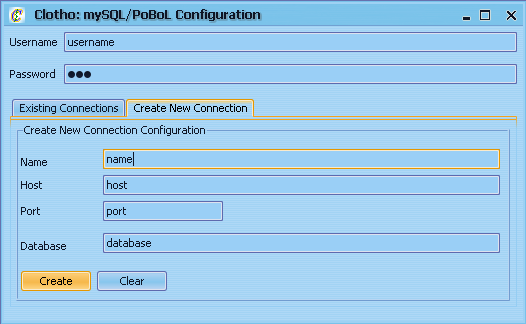Team:UC Berkeley Tools/Project/Tutorial/Database
From 2008.igem.org
| Line 7: | Line 7: | ||
| - | + | <p><br><br>[[Team:UC_Berkeley_Tools/Project/Tutorial/SequenceView2|'''<<< Previous''']] | [[Team:UC_Berkeley_Tools/Project/Tutorial/PoBoL|'''Next >>>''']]</p> | |
<p><strong>7) Connecting to a Database</strong></p> | <p><strong>7) Connecting to a Database</strong></p> | ||
[[Image:Tut7.PNG|right]] | [[Image:Tut7.PNG|right]] | ||
| Line 17: | Line 17: | ||
<p>After you're done, click "Create" and go to the "Existing Connections" tab. Select the connection you just made from the "Connection Available" drop down menu. In the appropriate boxes, put in the username **USERNAME** and password **PASSWORD**. Then click "Set as Next, we'll setup the PoBoL binding file: click the "View PoBoL Binding" button, and it should bring up the PoBoL Binding window.</p> | <p>After you're done, click "Create" and go to the "Existing Connections" tab. Select the connection you just made from the "Connection Available" drop down menu. In the appropriate boxes, put in the username **USERNAME** and password **PASSWORD**. Then click "Set as Next, we'll setup the PoBoL binding file: click the "View PoBoL Binding" button, and it should bring up the PoBoL Binding window.</p> | ||
<p> </p> | <p> </p> | ||
| + | |||
| + | <p>[[Team:UC_Berkeley_Tools/Project/Tutorial/SequenceView2|'''<<< Previous''']] | [[Team:UC_Berkeley_Tools/Project/Tutorial/PoBoL|'''Next >>>''']]</p> | ||
Revision as of 01:44, 24 October 2008
7) Connecting to a Database
Some of Clotho's most interesting features can only be utilized once we've connected to a database. Let's try setting up a mySQL connection: on the Main Toolbar select "PoBoL based mySQL" from the I/O drop down menu. This should bring up the mySQL/PoBoL Configuration window. The first two boxes are username and password, but don't put anything in them just yet. First, select the "Create New Connection" tab, and enter the following information:
Name:
Host:
Port:
Database:
After you're done, click "Create" and go to the "Existing Connections" tab. Select the connection you just made from the "Connection Available" drop down menu. In the appropriate boxes, put in the username **USERNAME** and password **PASSWORD**. Then click "Set as Next, we'll setup the PoBoL binding file: click the "View PoBoL Binding" button, and it should bring up the PoBoL Binding window.
 "
"