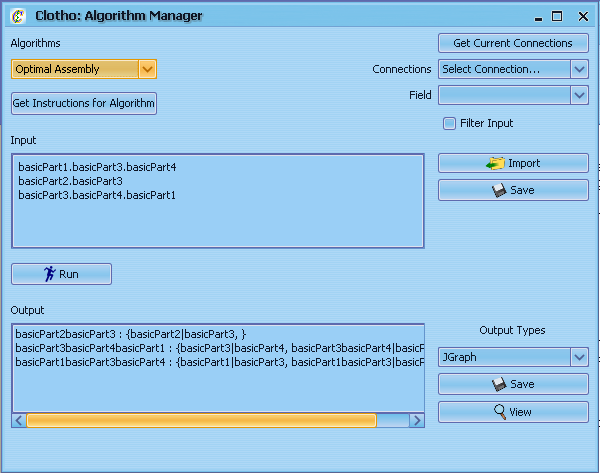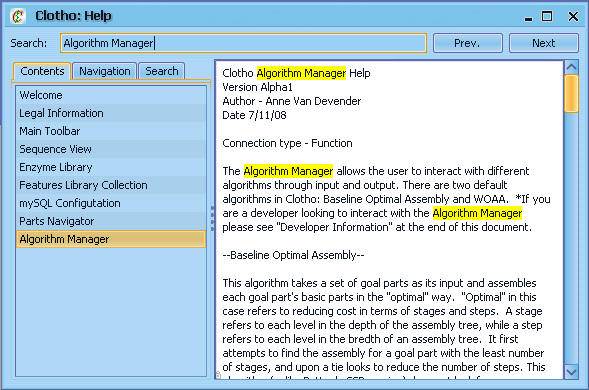Team:UC Berkeley Tools/Project/Tutorial
From 2008.igem.org
| Line 13: | Line 13: | ||
This is the center of Clotho: the main toolbar. From here, you can open up any of the Clotho connections. The connections are separated into four categories: I/O, Tools, View, and Interfaces. "I/O" contains the connections that link Clotho to outside resources and databases. "Tools" contains the connections that provide functionality to Clotho. "Views" contains ways of viewing and manipulating information, including sequence data. "Interfaces" contains the connections that provide the user a way of interfacing with data, such as libraries of parts and feature annotations. From here, you can also access the Start, Help, and Options menus. For now, let's open up the options menu and select "Preferences"</p> | This is the center of Clotho: the main toolbar. From here, you can open up any of the Clotho connections. The connections are separated into four categories: I/O, Tools, View, and Interfaces. "I/O" contains the connections that link Clotho to outside resources and databases. "Tools" contains the connections that provide functionality to Clotho. "Views" contains ways of viewing and manipulating information, including sequence data. "Interfaces" contains the connections that provide the user a way of interfacing with data, such as libraries of parts and feature annotations. From here, you can also access the Start, Help, and Options menus. For now, let's open up the options menu and select "Preferences"</p> | ||
[[Image:Tut1.PNG|center]] <p> </p> | [[Image:Tut1.PNG|center]] <p> </p> | ||
| - | |||
| - | |||
| - | |||
| - | |||
| - | |||
| - | |||
<p><strong>10) Algorithm Manager</strong></p> | <p><strong>10) Algorithm Manager</strong></p> | ||
Revision as of 08:40, 20 October 2008
Welcome to Clotho!
1) The Main Toolbar
This is the center of Clotho: the main toolbar. From here, you can open up any of the Clotho connections. The connections are separated into four categories: I/O, Tools, View, and Interfaces. "I/O" contains the connections that link Clotho to outside resources and databases. "Tools" contains the connections that provide functionality to Clotho. "Views" contains ways of viewing and manipulating information, including sequence data. "Interfaces" contains the connections that provide the user a way of interfacing with data, such as libraries of parts and feature annotations. From here, you can also access the Start, Help, and Options menus. For now, let's open up the options menu and select "Preferences"
10) Algorithm Manager
From the Main Toolbar select "Algorithm Manager" from the Tools drop down menu. The Algorithm Manager is a straightforward but robust tool - you take some input, select an algorithm, and it gives you an output. Each algorithm has its own rules for its use, including the proper inputs and syntax. After selecting any algorithm from the 'Algorithms' drop down box, select "Get Instructions for Algorithm" to get information on how to get it up and running. After finding an appropriate input (whether entered manually, imported from a file, or exported from another connection) select the "Run" button, and the output should appear in the 'Output' box. From here you can view or save the information in a number of different formats, graphically or textually. The default Optimal Assembly and 2abAssembly algorithms provide methods for optimizing the number of steps required to create composite parts.
11) Other Information
From here, feel free to explore Clotho! More detailed information on the different connections can be found in the Help menu.
 "
"