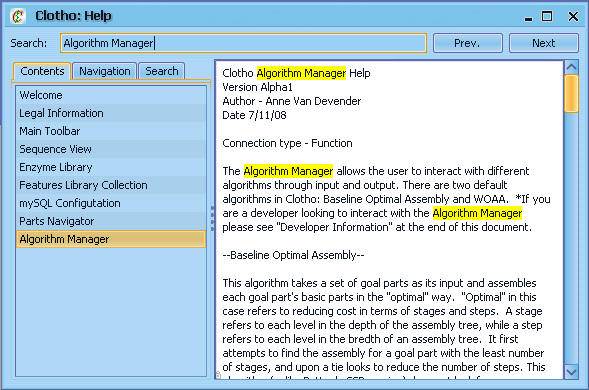Team:UC Berkeley Tools/Project/Tutorial
From 2008.igem.org
| Line 13: | Line 13: | ||
This is the center of Clotho: the main toolbar. From here, you can open up any of the Clotho connections. The connections are separated into four categories: I/O, Tools, View, and Interfaces. "I/O" contains the connections that link Clotho to outside resources and databases. "Tools" contains the connections that provide functionality to Clotho. "Views" contains ways of viewing and manipulating information, including sequence data. "Interfaces" contains the connections that provide the user a way of interfacing with data, such as libraries of parts and feature annotations. From here, you can also access the Start, Help, and Options menus. For now, let's open up the options menu and select "Preferences"</p> | This is the center of Clotho: the main toolbar. From here, you can open up any of the Clotho connections. The connections are separated into four categories: I/O, Tools, View, and Interfaces. "I/O" contains the connections that link Clotho to outside resources and databases. "Tools" contains the connections that provide functionality to Clotho. "Views" contains ways of viewing and manipulating information, including sequence data. "Interfaces" contains the connections that provide the user a way of interfacing with data, such as libraries of parts and feature annotations. From here, you can also access the Start, Help, and Options menus. For now, let's open up the options menu and select "Preferences"</p> | ||
[[Image:Tut1.PNG|center]] <p> </p> | [[Image:Tut1.PNG|center]] <p> </p> | ||
| - | |||
| - | |||
| - | |||
| - | |||
<p><strong>11) Other Information</strong></p> | <p><strong>11) Other Information</strong></p> | ||
Revision as of 08:41, 20 October 2008
Welcome to Clotho!
1) The Main Toolbar
This is the center of Clotho: the main toolbar. From here, you can open up any of the Clotho connections. The connections are separated into four categories: I/O, Tools, View, and Interfaces. "I/O" contains the connections that link Clotho to outside resources and databases. "Tools" contains the connections that provide functionality to Clotho. "Views" contains ways of viewing and manipulating information, including sequence data. "Interfaces" contains the connections that provide the user a way of interfacing with data, such as libraries of parts and feature annotations. From here, you can also access the Start, Help, and Options menus. For now, let's open up the options menu and select "Preferences"
11) Other Information
From here, feel free to explore Clotho! More detailed information on the different connections can be found in the Help menu.
 "
"