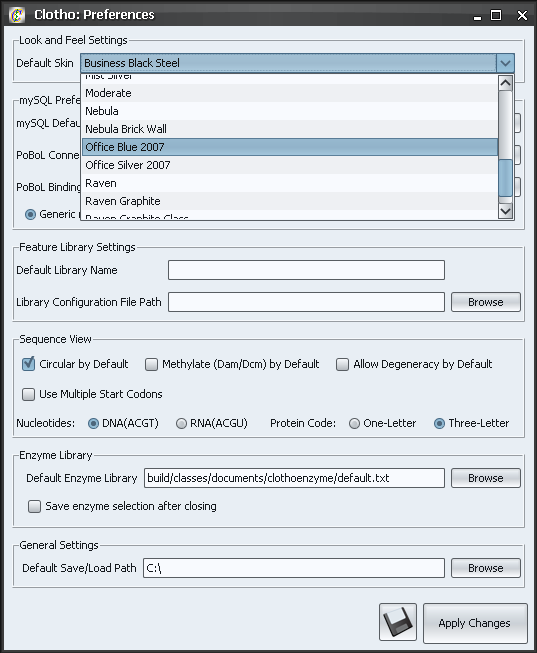Team:UC Berkeley Tools/Project/Tutorial/Preferences
From 2008.igem.org
| Line 7: | Line 7: | ||
| - | + | [[Team:UC_Berkeley_Tools/Project/Tutorial|'''<<< Previous''']] | [[Team:UC_Berkeley_Tools/Project/Tutorial/SequenceView|'''Next >>>''']] | |
<p><strong>2) Preferences</strong><br /> | <p><strong>2) Preferences</strong><br /> | ||
In the preferences menu, you can set a number of options that affect various core Clotho components. Many of these options are used to specify the default locations for files used by other connections, but a few are used to change the behavior of these connections; we will come back to these later. Now, look under the "Look and Feel Settings" and select 'Office Blue 2007' from the Default Skin drop down menu - this sets it as teh default skin that Clotho will load up with. Now hit the "Apply Changes" button at the bottom of the Preferences window, and select 'Yes' when it asks if you want to overwrite the old preferences file. (You can also change the skin just for this session at any time in the Options menu of the main toolbar, under "Set Skin"). You should be looking at the main toolbar again, with a new look and feel.</p> | In the preferences menu, you can set a number of options that affect various core Clotho components. Many of these options are used to specify the default locations for files used by other connections, but a few are used to change the behavior of these connections; we will come back to these later. Now, look under the "Look and Feel Settings" and select 'Office Blue 2007' from the Default Skin drop down menu - this sets it as teh default skin that Clotho will load up with. Now hit the "Apply Changes" button at the bottom of the Preferences window, and select 'Yes' when it asks if you want to overwrite the old preferences file. (You can also change the skin just for this session at any time in the Options menu of the main toolbar, under "Set Skin"). You should be looking at the main toolbar again, with a new look and feel.</p> | ||
[[Image:Tut2.PNG|center]] <p> </p> | [[Image:Tut2.PNG|center]] <p> </p> | ||
[[Image:Tut3a.PNG|center]] <p> </p> | [[Image:Tut3a.PNG|center]] <p> </p> | ||
| + | |||
| + | |||
| + | |||
| + | [[Team:UC_Berkeley_Tools/Project/Tutorial|'''<<< Previous''']] | [[Team:UC_Berkeley_Tools/Project/Tutorial/SequenceView|'''Next >>>''']] | ||
Revision as of 01:18, 24 October 2008
2) Preferences
In the preferences menu, you can set a number of options that affect various core Clotho components. Many of these options are used to specify the default locations for files used by other connections, but a few are used to change the behavior of these connections; we will come back to these later. Now, look under the "Look and Feel Settings" and select 'Office Blue 2007' from the Default Skin drop down menu - this sets it as teh default skin that Clotho will load up with. Now hit the "Apply Changes" button at the bottom of the Preferences window, and select 'Yes' when it asks if you want to overwrite the old preferences file. (You can also change the skin just for this session at any time in the Options menu of the main toolbar, under "Set Skin"). You should be looking at the main toolbar again, with a new look and feel.
 "
"